11 things you probably didn’t know about u‑center
As u-blox first came up with the u‑center, the in‑house GNSS analytics software, it thought it was only scratching its own itch. Little did u-blox know that u‑center would eventually become the de facto industry standard for GNSS receiver data analysis on Windows operating systems. Now today, sixteen years later, u‑center continues to pick up new features, driven primarily by the rapid evolution of GNSS receiver hardware.
In essence, u‑center offers GNSS professionals, researchers, students, and members of the maker community a way to make sense of GNSS signals. It makes them intelligible through tables and dialogs, but also visually, e.g. on maps and in charts. u‑center also takes care of the number crunching involved in computing statistics and other quantities that can be derived from the data received.
It lets users record the full incoming GNSS data stream during an outing and replay it in the lab for troubleshooting. And it makes it easy for them to retrieve and analyse data in a variety of formats.
We attribute the success of u‑center to its openness, its flexibility, and the fact that it’s kept up with technological developments for well over a decade.
Rather than restricting it to u‑blox’s suite of GNSS receivers, u‑center was designed from day one to work with GNSS receivers of all brands by supporting the standard based NMEA protocol. Data generated by the GNSS receiver can be parsed, extracted, exported, plotted, and analysed any which way. And because we depend on it in‑house for research and development and update it frequently, it closely follows the in GNSS receiver technology.
In this ‘listicle,’ u-blox thought it would share some of u‑center’s less well‑known features. Even if you’ve read the full u‑center documentation online or are an avid user, you may still come across one or two things you didn’t know about the software.
1: First, some stats
u‑center, which started off as a university semester project, has now been under development for over 16 years. In all, well over a hundred people have contributed to pushing it through dozens of releases – the current stage is release v8.27 at the time of writing – with about four releases per year. And each month, the software, which consists of over half a million lines of code, continues to be downloaded by thousands of developers.
As an aside: u‑blox has also developed and maintains similar in‑house software to test its short‑range and cellular products.
2: Copy‑pasting
This one may seem obvious, but you may simply never have tried. With no more than a Ctrl‑C – Ctrl‑V, u‑center lets you export tables, plots, histograms, maps, and other content types to other programs for presentations or further analysis.
3: Assess your antenna’s performance using Sky View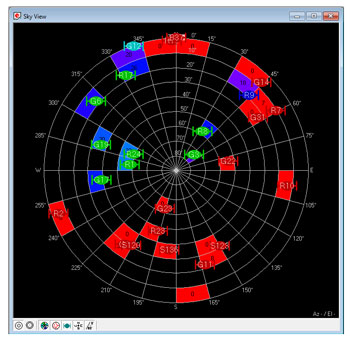 u‑center’s Sky View functionality lets you measure incoming GNSS signal strength to assess the surrounding satellite observation environment. Average relative satellite signal strengths are plotted in a polar plot, shedding light on potential obstacles that could be hindering satellite reception. Alternatively, sky view offers you a quick and easy way to test the performance of your antenna. Persistently low average signal strength in the absence of obstacles can be an indicator of weak antenna performance for a specific altitude and azimuth.
u‑center’s Sky View functionality lets you measure incoming GNSS signal strength to assess the surrounding satellite observation environment. Average relative satellite signal strengths are plotted in a polar plot, shedding light on potential obstacles that could be hindering satellite reception. Alternatively, sky view offers you a quick and easy way to test the performance of your antenna. Persistently low average signal strength in the absence of obstacles can be an indicator of weak antenna performance for a specific altitude and azimuth.
4: Evaluate multipath effects on your receiver
Are multipath effects affecting your GNSS receiver’s performance? You can use u‑center to test your receiver in real‑world settings to find out how it responds when satellite signals bounce off building walls, the ground, or nearby mountains.
5: Record video during field tests
Using ‘Camera View,’ you can use a webcam to take pictures during field tests and embed the geotagged images into your logfile. Back in the lab, the visual information can come in handy to diagnose glitches in the incoming GNSS signal or inaccuracies in the determined position.
6: Receive correction data for high precision positioning
u‑center lets you test RTCM correction data streams to improve the positioning accuracy of u‑blox GNSS receivers. u‑center will continue to be enhanced to include new features as they are made available in u-blox products.
7: Monitor your receiver over the internet
If you need to remotely monitor GNSS data from connected receivers, you can use u‑center to visualise data via a network stream. Simply configure u‑center on the computer that is connected to your GNSS receiver to act as TCP server by selecting ‘TCP Server’ from the ‘Receiver’ menu. You can then use u‑center to connect to it remotely from another computer over the internet (Receiver -> Port -> Network connection -> New). This can come in handy if your GNSS receiver is located far away from your computer or if you are a remote member of a development team.
8: Access u‑blox services and the latest firmware
u‑center offers direct access to u‑blox services. AssistNow, one such service, gives you a first position fix in seconds by downloading the GNSS satellites’ orbital position data over wireless networks or the internet. Even in weak signal conditions when it would otherwise take forever to download ephemeris data, AssistNow helps you quickly get an accurate position reading.
Additionally, u‑center lets you upgrade the firmware of your u‑blox GNSS receivers.
9: Visualise your position on Google Earth
u‑center lets you easily export your session data as a KML file, allowing you to display it on Google Earth. To do this, select ‘Database Export’ in the ‘File’ menu and choose the relevant option.
10: Tinker with messages
The sheer number of messages between u‑center and the GNSS receiver can be overwhelming. Clicking through the message dialog (‘Message View’), you can access messages according to the NMEA protocol or u‑blox’s own UBX protocol. You can also unearth unknown messages for debugging and send custom messages to your device. Regular expressions let you easily sift through the messages and filter for messages that match specific criteria.
11: Get better support
If you are having trouble with an u‑blox positioning module, support is just a few clicks away. You can help the support team diagnose your problem by sending them a detailed log file right out of u‑center. To create a log file, simply press record and select ‘Debug Messages’ from the ‘Receiver’ menu. u‑blox support will base themselves on the information you provide. Oh, and when you start recording your log‑file, be sure to press ‘yes’ in the dialog box that pops up to include the configuration of your GNSS receiver in the logfile!
Written by Fabio Robbiani, Technical Project Manager for u-center.
Courtesy of u-blox.











